Bryton Rider S800 | Advanced Workout
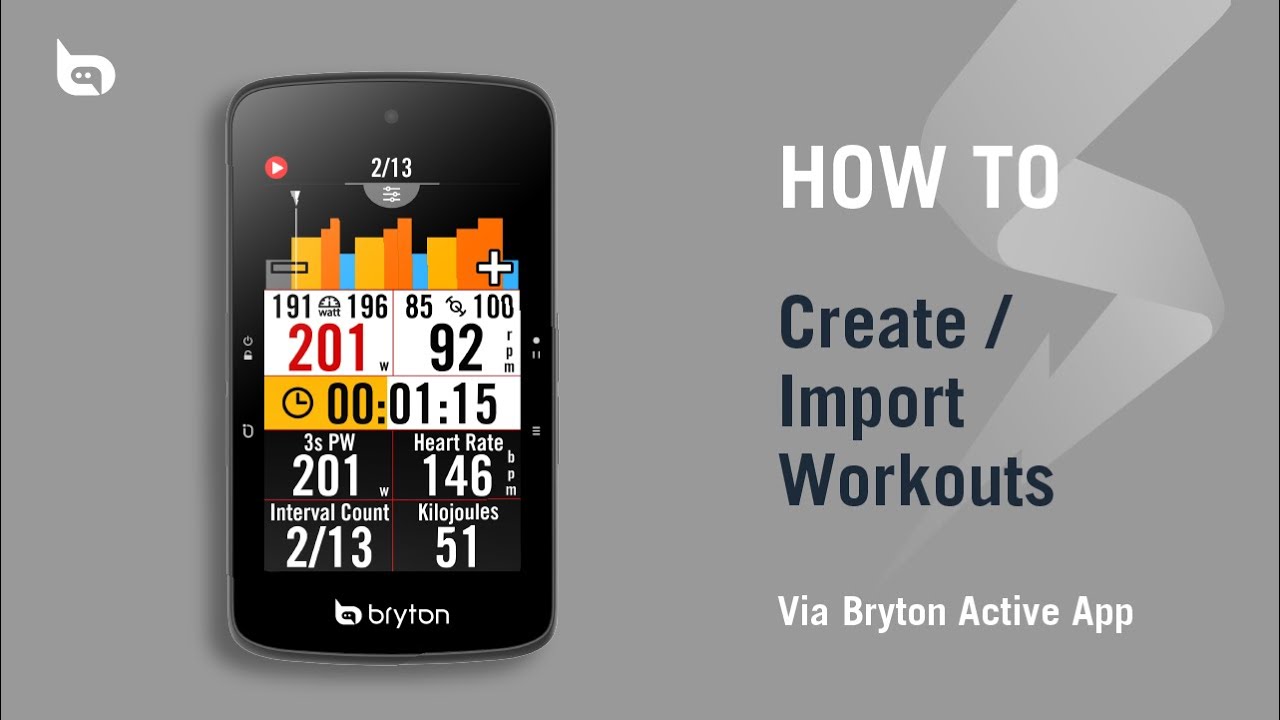
# Bryton Rider S800 | Advanced Workout
## Setting Up Your Workouts
To begin, ensure your Rider S800 is powered on and the Bryton Active app is opened. Make sure your Rider S800 is paired with the app. If you need help with pairing, refer to the getting started video.
From there, select the courses tab and then choose « my workout » to see an overview of your existing workouts. To create a new workout or import one from a third-party platform, press the green plus sign.
## Planning a New Workout
When planning a new workout, you can select the unit (time or distance) and interval. After setting up your workout, you can edit it and add interval types like warm-up. Customize each interval by tapping on it to adjust time, distance, and other data. Once you’ve finished customizing, save the workout and give it a name.
## Importing Workouts from TrainingPeaks
You can also import workouts from TrainingPeaks by selecting the third-party account link and activating TrainingPeaks. Log in to your TrainingPeaks account, authorize Bryton Active to pair with TrainingPeaks, and sync the workouts to the Bryton Active app.
## Syncing and Viewing Workouts
After creating or importing workouts, sync them to your Rider S800 by selecting them from the calendar and pressing the sync workout plan to the device. You can view and follow the workouts on your Rider S800, with the option to customize data and view workout notes, meter pages, and maps.
## Conclusion
With the Bryton Rider S800 and Bryton Active app, you can easily create, import, and sync advanced workouts for your training plan. Follow the detailed steps to set up your workouts and make the most of your training sessions. Thank you for watching and don’t forget to give us a thumbs up and subscribe for more content. See you next time!
source
