How To Add Collections To Your Shopify Online Store Tutorial Class (For Beginners Bootcamp)
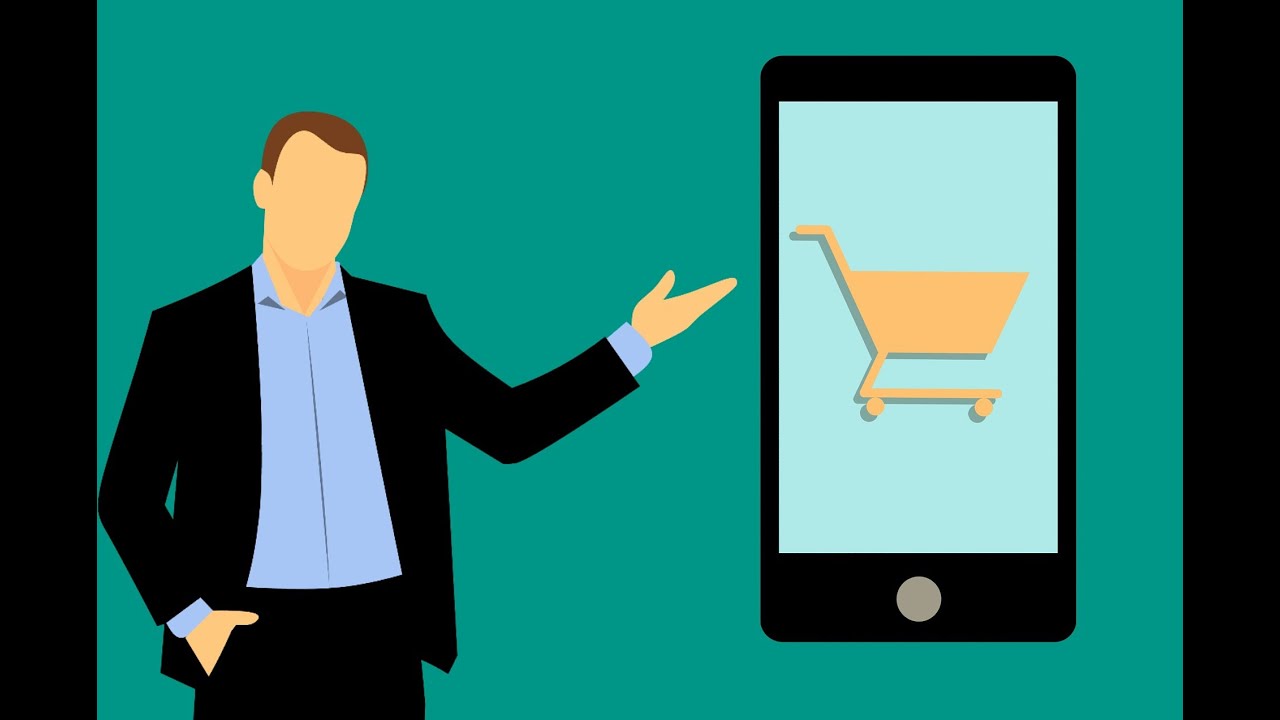
Structuring Collections in Your Shopify Store
Introduction:
Collections are a powerful tool in organizing and presenting your products on your Shopify store. They allow you to group related items together, making it easier for customers to find what they are looking for. In this brief introduction, we will explore how to create and manage collections in your Shopify store.
Creating a Collection:
To create a collection, start by accessing your Shopify dashboard and navigating to the left-hand menu. Under the « Products » section, select « Collections. » Here, you will find the option to create a new collection.
Naming Your Collection:
When creating a collection, give it a descriptive name. This name will appear on your website, so choose something that accurately represents the group of products you are grouping together. For example, if you are creating a collection of summer clothing, name it « Summer Collection. »
Adding Descriptions:
You have the option to add additional descriptions to your collection. These descriptions can provide more information about the collection and can be displayed on your website. However, it is not mandatory to include descriptions on your webpages.
Configuring Sales Channels:
Shopify offers three types of sales channels: online store, point of sale, and buy button. When creating a collection, make sure to configure it for all three channels, even if you are not currently using them. This ensures that your collection is accessible across all platforms.
Manual or Automated Collection:
You can choose to add products to your collection manually or via automated conditions. Select the manual option to physically choose and add the products you want to include in your collection.
Optimizing Your Collection:
Shopify provides metadata fields for search engine optimization. You can enter metadata, including title and meta description, to optimize your collection’s visibility on search engines like Google. Additionally, you can customize the URL for your collection.
Adding an Image:
You have the option to add an image to your collection. This image can be used on your website to represent the collection. You can either upload a custom image or use a default image provided by Shopify.
Saving and Managing Your Collection:
Once you have configured your collection, save it. The collection will appear in your list, ready to be managed. You can add products to the collection by accessing it and selecting the products you want to include. Additionally, you can choose the sorting order for your collection, such as by newest, oldest, or alphabetical order.
Conclusion:
Collections are a powerful feature in Shopify that allow you to group related products together, making it easier for customers to navigate and find what they are looking for. By creating and managing collections, you can enhance the user experience on your online store and present your products in a more organized and appealing manner.
source
